

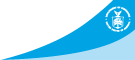
- NCEP > NCO > NOMADS
- |
- NOMADS Overview
- |
- Information
- |
- Documents
- |
- What's New?
- |
- NOMADS Status
Grib Filter Help
Purpose:
The Grib Filter is used to access a subset of a NOMADS Grib2 data file.
Description:
Grib Filter is a web application that repackages Grib2 files based on the user-selected area subset. Using Grib Filter, you may:
- download a subset of a Grib2 dataset, or
- generate the URL query to download a subset of a Grib2 dataset.
This URL can be used as the quoted object of an interactive web download command, like wget or cURL. Using parameters and looping, data acquisition may be customized and automated. If your script contains loops, then be sure to include a 10 second wait between fetches to protect against runaway loops and ensure responsible sharing of the server resources. Without waits between fetches, the server may mistake excessive requests as denial-of-service attack and block the user.
This application is best used for creating regional subsets of the Grib2 file. If a selection of parameters(s) and/or level(s) are needed, instead of the entire file, you are encouraged to use the partial-http transfer method to better utilize server resources.
Procedure:
Begin by following the "grib filter" link for the chosen model data on the main NOMADS page
Choose the date and file
Choose from the following. The default is the latest date, the latest cycle, and the analysis file (or anl file).
Choosing a different date will reload the available cycles and default file. Choosing a different cycle will
reload the available files. Only one file may be chosen at a time.
- Available Data Sets (Date)
- Available Cycles (only for some models, for others data is for entire day)
- Available Files
Choose the Parameters, Levels, and Region
You may then choose the parameters and level you desire to be
extracted from the file. You may choose all, several, or none of
of the displayed choices.
To define a regional subset, you may fill in the left longitude, right longitude, top latitude, and bottom latitude. But the latitude/longitude values will not be used unless you click the "make subregion" checkbox.
Download the file
Click on the "Start download" button to begin the download of the filtered data.
Display the URL
If you want to generate the URL that describes the dataset you
have defined, click the "Show URL" button.
The URL will be displayed in the text box next to the "Show URL" button..
This URL can then be edited and used in a script to automate downloading the desired dataset.
The URL text can be copied from the text box by cut and paste.
Or, click the button "Copy URL" to copy the URL text to the local clipboard.